Add $ and Comma at thousandth place Expression
//ADD A “$” AND “,” AT THE THOUSANDS PLACE ONLY:
//ADD SLIDER CONTROL TO TEXT
var stringSlider="$"+Math.round(effect("Value")("Slider").value);
if (stringSlider.length > 3){
stringSlider.substr(0, stringSlider.length -3) + "," + stringSlider.substr(-3);
} else {
stringSlider
}
This After Effects expression is designed to add a dollar sign ($) and a comma (,) at the thousands place in a numerical value, specifically for a text layer. Let’s break down how it works:
- Slider Control Setup:
- This expression assumes that you’ve added a Slider Control effect to a text layer. The Slider Control allows you to adjust a numerical value interactively.
- Expression Explanation:
var stringSlider="$"+Math.round(effect("Value")("Slider").value);:- This line creates a variable called
stringSliderand assigns it the value of the Slider Control, rounded to the nearest whole number, prefixed with a dollar sign ($).
- This line creates a variable called
if (stringSlider.length > 3){ stringSlider.substr(0, stringSlider.length -3) + "," + stringSlider.substr(-3); } else { stringSlider }:- This conditional statement checks if the length of the
stringSlideris greater than 3 (meaning it’s a number with more than three digits). - If it is, it uses the
substr()function to insert a comma (,) at the third position from the right, effectively adding the comma at the thousands place. - If the number has less than four digits, it returns the original
stringSliderwithout any modification.
- This conditional statement checks if the length of the
- Output:
- The result of the expression is a string with a dollar sign ($) followed by the numerical value, with a comma (,) added at the thousands place if applicable.
In summary, this expression allows you to format a numerical value on a text layer by adding a dollar sign ($) and a comma (,) at the thousands place, making it easier to read large numbers. Adjustments to the formatting can be made by modifying the Slider Control and adjusting the expression accordingly.
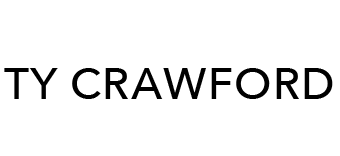
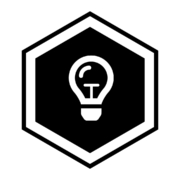
Leave a Reply
Want to join the discussion?Feel free to contribute!